Guide for checking Privacy Policy and making consent
We Value Your Privacy
Due to our Privacy Policy some of the apps or internet based features on your Humax product may not be accessible or working correctly at the moment.
Some of our apps or features collect user data so we can provide you with the best experience possible.
For customers experiencing these issues you will need to accept the new Privacy Policy. Depending on your model this can be done one of two ways:
1. When you next enter the TV Portal a message will appear asking you to accept the new Privacy Policy
2. alternatively, you can access the privacy policy by selecting ‘Humax Privacy’ section the apps portal. From here you’re able to accept the new policy.
Case 1.
- UK: HB-1000S, HB-1100S, HD-FOX T2, HDR-1000S, HDR-1010S, HDR-1100S, HDR-1800T, HDR-2000T, HDR-FOX T2
- Germany:HD FOX Twin, HD NANO T2, HD-FOX+, HD-FOX C, HD NANO, iCord Cable, iCord HD+, iCord Mini, iCord PRO 1&1, iCord PRO/NEO
- Italy: HD-6400S, HDR-1000T, HDR-1001S
- Switzerland: NA-FOX HD
1. Press ‘TV Portal’ button on RCU.
2. HUMAX Privacy Policy would pop-up on ‘TV APPS’ screen.
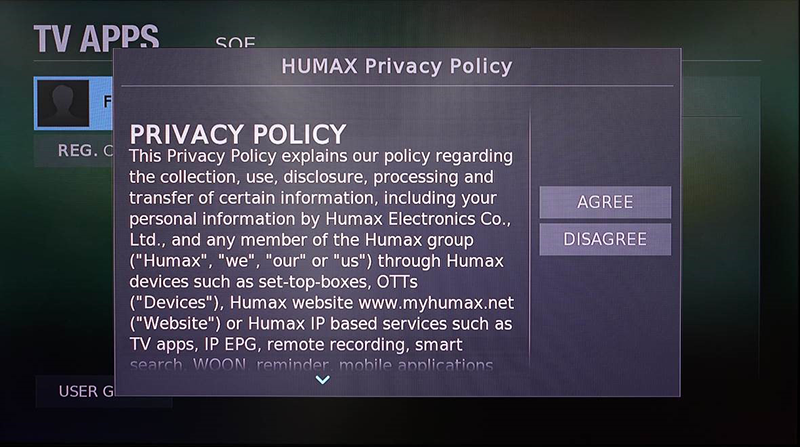
3. Read policy carefully, and click ‘AGREE’ button.
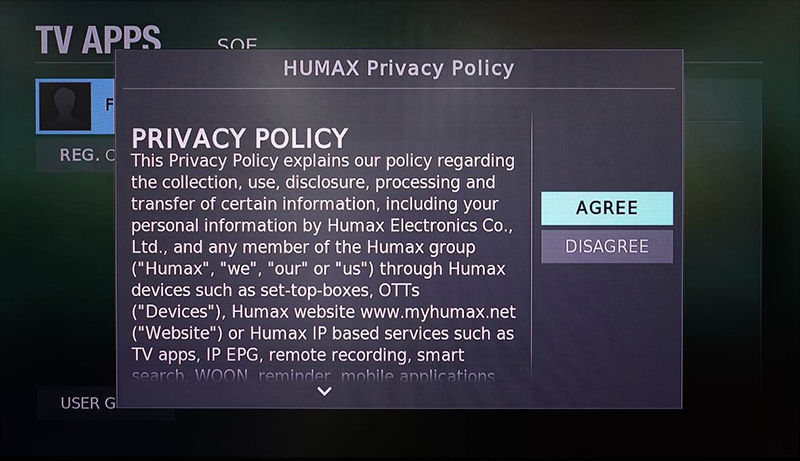
4. All the services would be available.
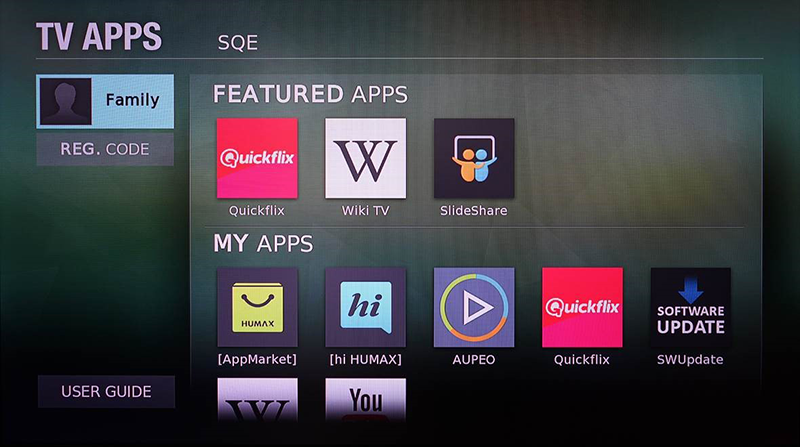
** When click ‘DISAGREE’ on no.3,
5. There would be no apps in ‘TV APPS’ screen.
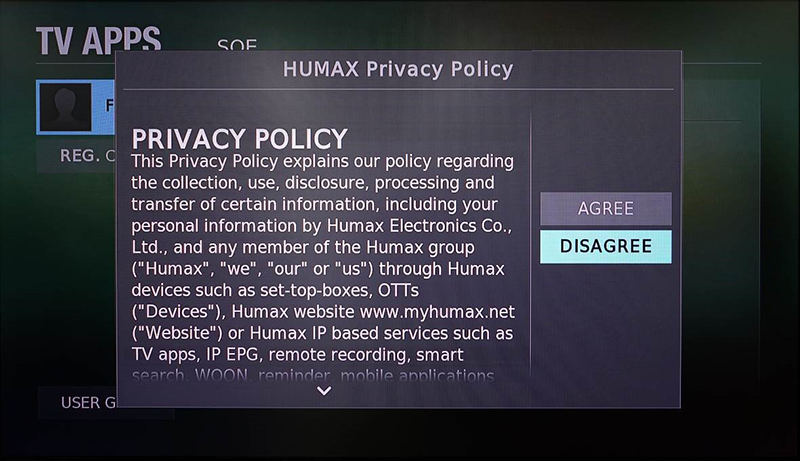
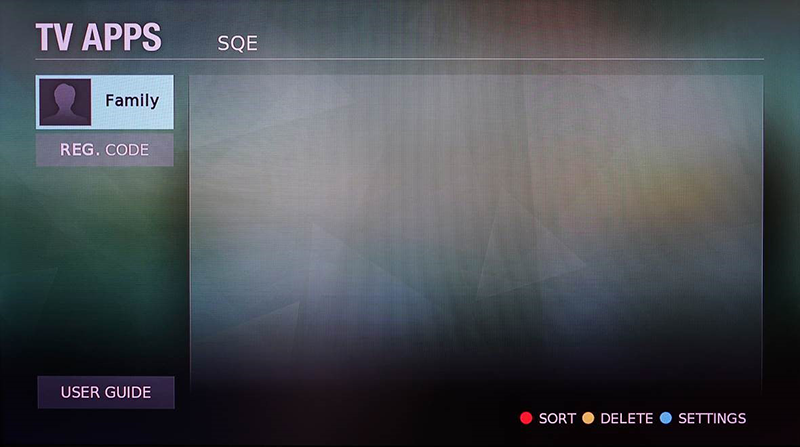
6. Press ‘EXIT’ button on RCU.
7. Go back to no.1 to proceed.
Case 1-2.
- Germany: HMS-1000S (iCord Evolution)
1. Press ‘TV Portal’ button on RCU.
2. HUMAX Privacy Policy would pop-up on ‘TV APPS’ screen.
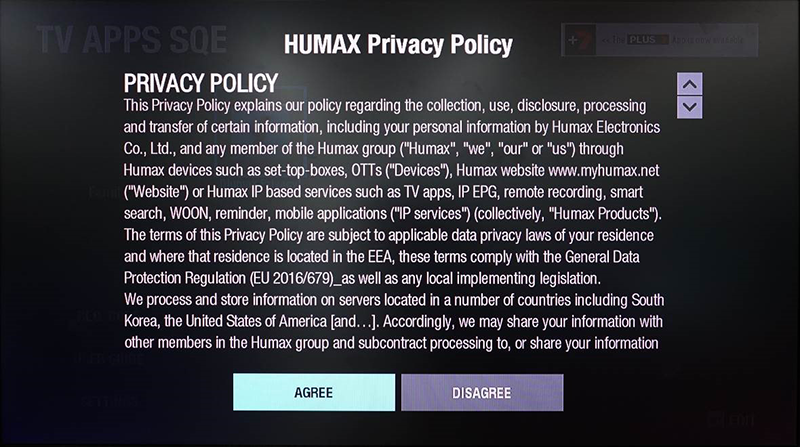
3. Read policy carefully, and click ‘AGREE’ button.
4. All the services would be available.
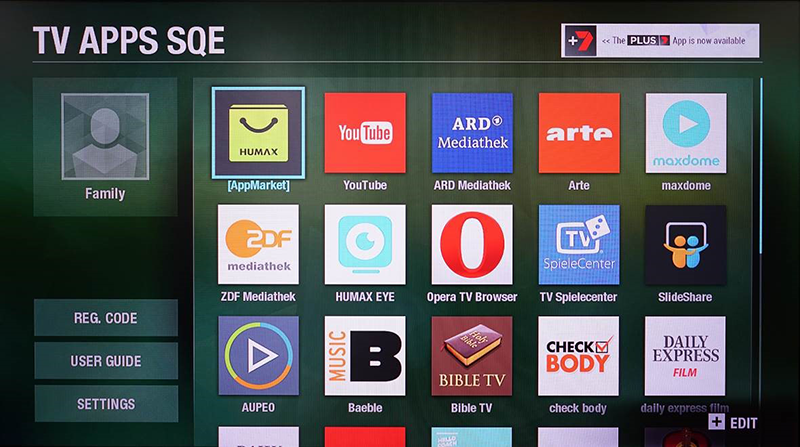
** When click ‘DISAGREE’ on no.3,
5. There would be ‘Humax Privacy’ app on ‘TV APPS’ only.
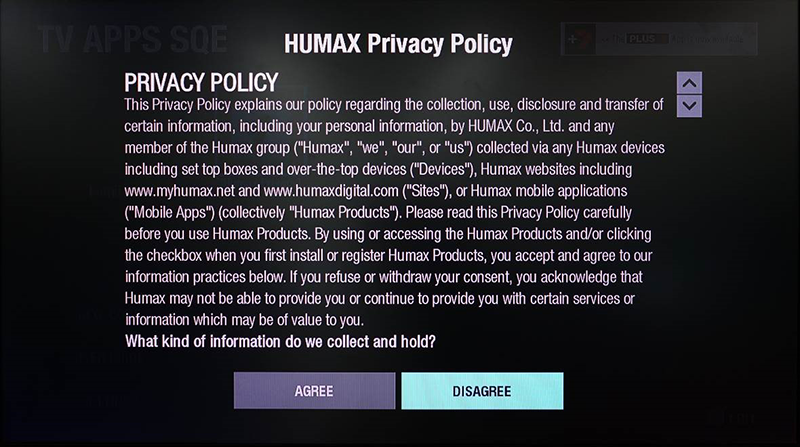
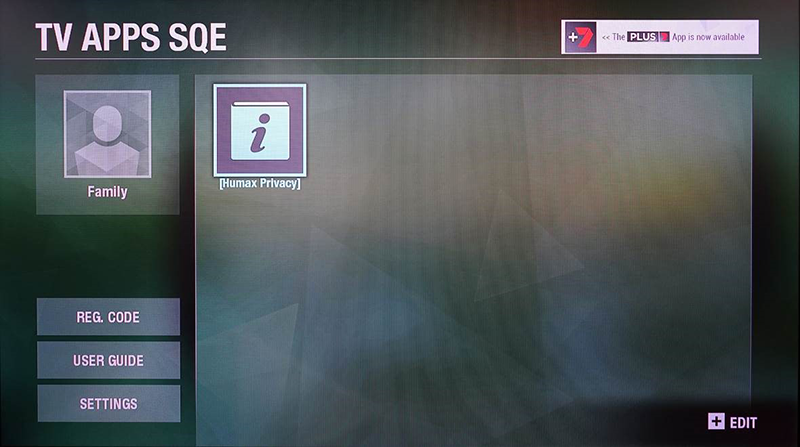
6. Click ‘Humax Privacy’ app on ‘TV APPS’ and ‘HUMAX Privacy Policy’ pops-up again
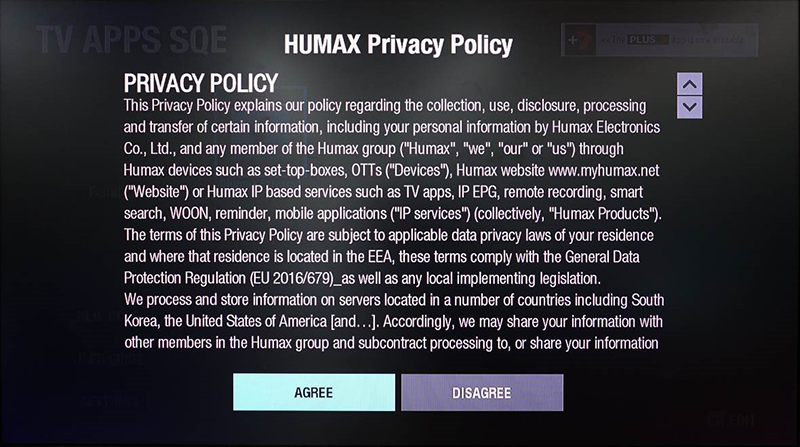
7. Read policy carefully, and click ‘AGREE’ button.
8. Updated message would pop-up. We recommend to reboot device after ‘AGREE’ the privacy policy.
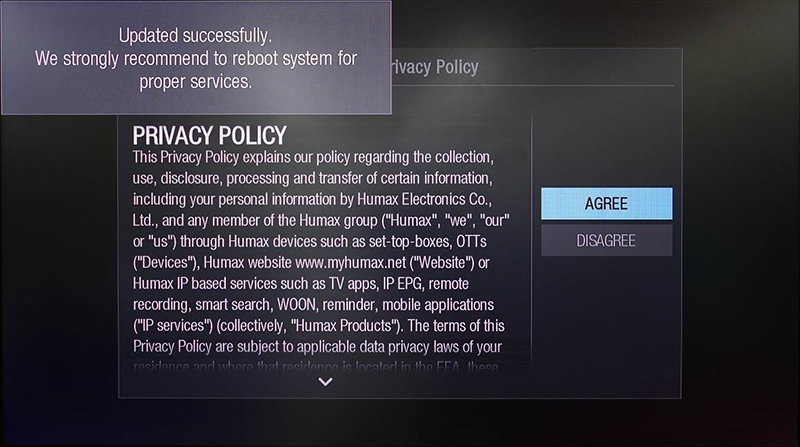
9. All the services would be available.
Case 2.
- Germany/Italy: HGS-1000S (UHD 4tune+)
1. Press ‘TV Portal’ button on RCU.
2. Service loading icon(blue triangle) may runs and not get into TV APPS service.

3. In the case, press ‘EXIT’ on RCU.
4. Press ‘TV Portal’ button on RCU again.
5. ‘PRIVACY POLICY’ and ‘GENERAL TERMS & CONDITIONS FOR USE OF HUMAX SERVICE’ would pop-up.
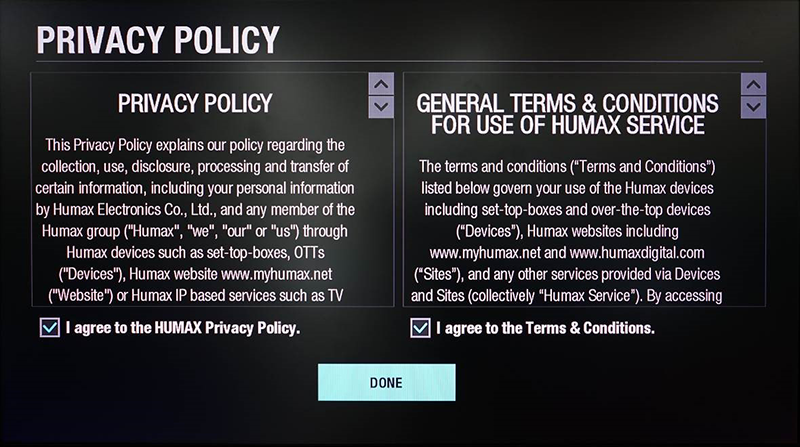
6. Check boxes beside ‘I agree to the HUMAX Privacy Policy.’, ‘I agree to the Terms & Conditions.’ and click ‘DONE’.
7. There would be no apps in ‘TV APPS’ screen.

8. Press ‘EXIT’ on RCU, and press ‘TV Portal’ button on RCU again.
9. All the services would be available.
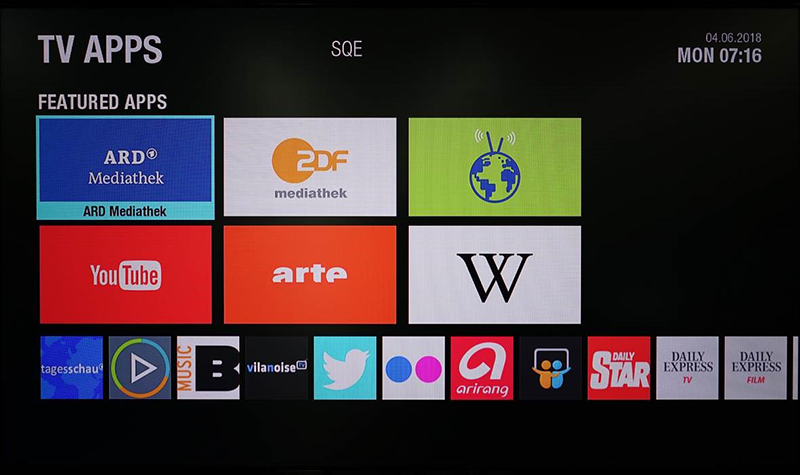
** When uncheck any of boxes on no.6
10. There would be no apps in ‘TV APPS’ screen.
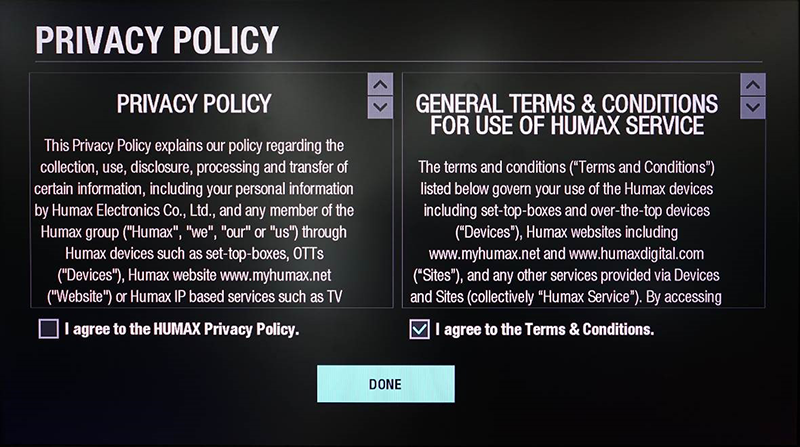

11. Press ‘EXIT’ button on RCU.
12. Go back to no.4 to proceed.
Case 3.
- UK: FVP-4000T / FVP-5000T
1. Press ‘MENU’ on RCU.
2. Click ‘PLAYERS’ menu on top of the screen.
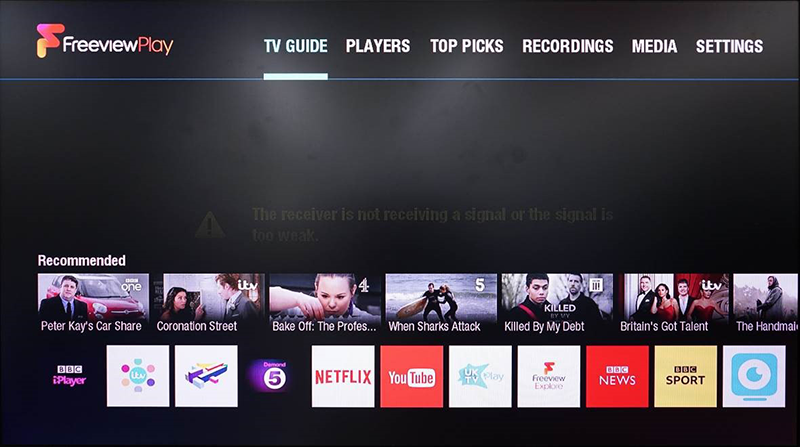
3. There would be ‘HUMAX Privacy’ app only on ‘HUMAX APPS’.
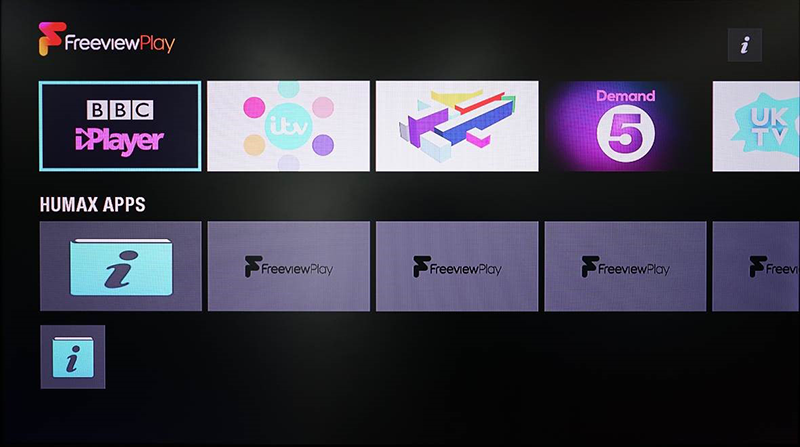
4. Click ‘Humax Privacy’ app and ‘HUMAX Privacy Policy’ would pop-up.
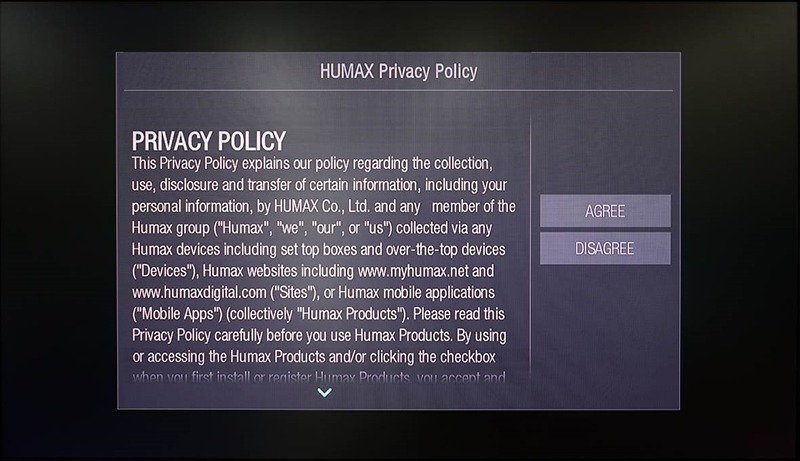
5. Read policy carefully, and click ‘AGREE’ button.
6. Updated message would pop-up. We recommend to reboot device after ‘AGREE’ the privacy policy.
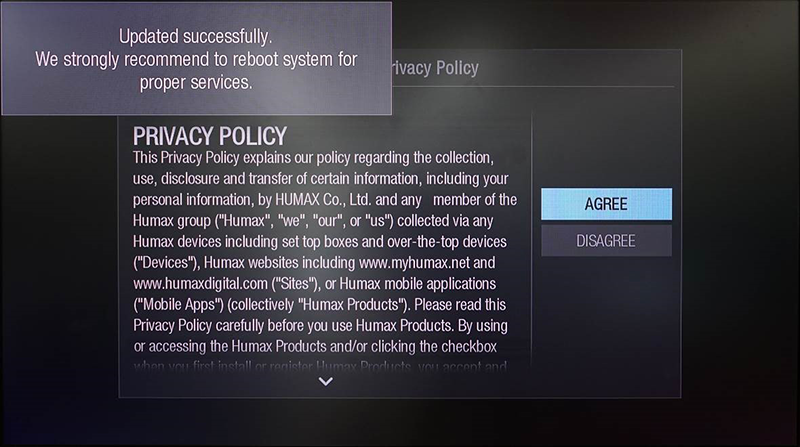
7. All the services would be available.
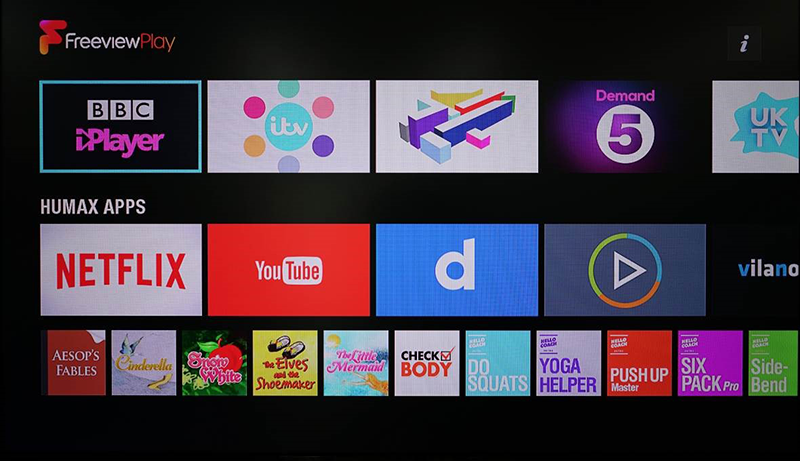
** When click ‘DISAGREE’ on no.5
8. Message appears recommending ‘AGREE’ on privacy policy.
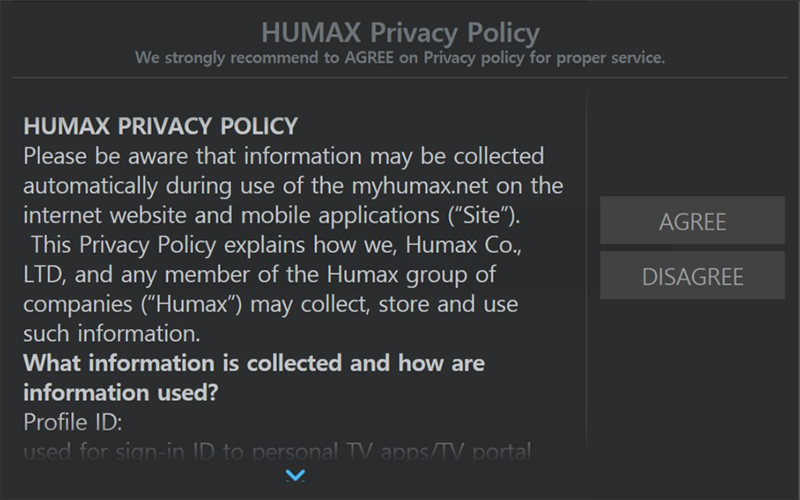
9. Press ‘EXIT’ on RCU.
10. Go back to no.1 to proceed again.
