This compact Humax HD TV recorder gives you everything you need to be in control of your TV viewing. Connect to your home network and satellite dish for the best in subscription Free TV, Catch Up TV and Video on demand services.
Freetime from Freesat
Freesat and Humax believe everyone should be able to enjoy great entertainment, the best technology and amazing customer service without monthly bills. Freetime services are available from all HDR-1010S models.
Freetime is the award winning TV guide that is easy to use via the remote control and enables you to quickly find the TV you want to watch, whenever you want.
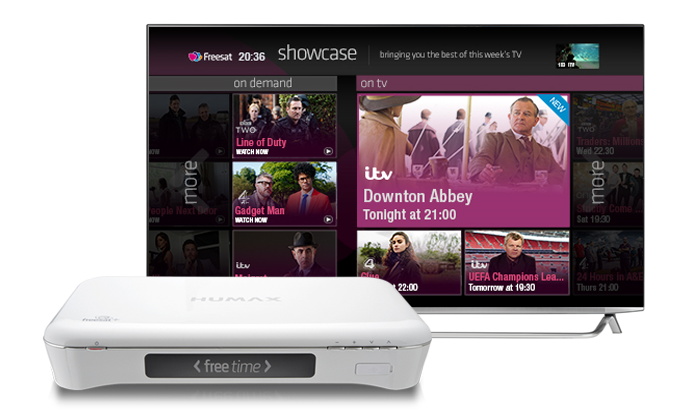
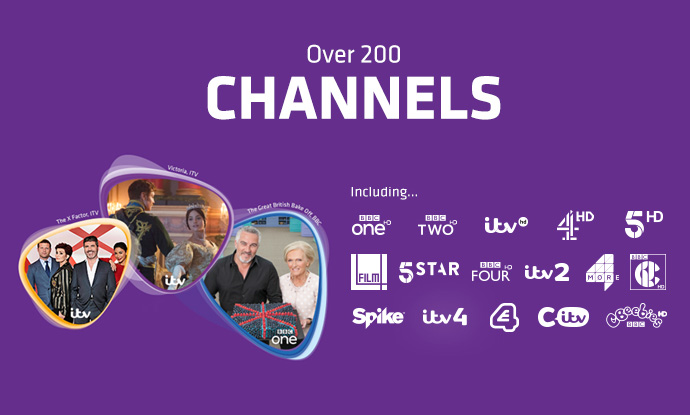
Access Over 200+ Great TV and Radio channels
Watch and listen to 200+ Digital TV and Radio Channels at the touch of a button bringing you the best drama, sport, news, children’s shows, music and entertainment, with 11 in high definition.
Access Over 200+ Great TV and Radio channels
Watch and listen to 200+ Digital TV and Radio Channels at the touch of a button bringing you the best drama, sport, news, children’s shows, music and entertainment, with 11 in high definition.
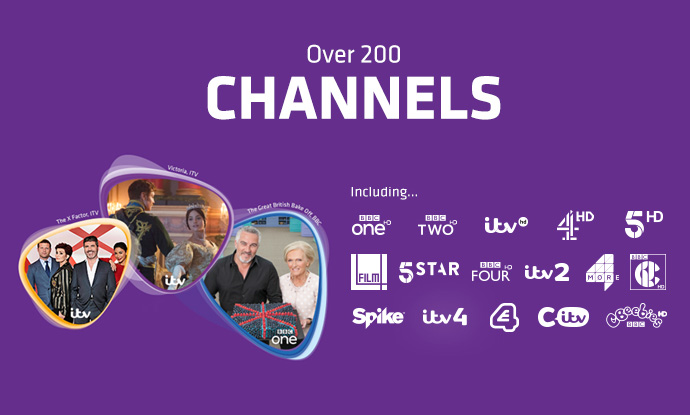
Catch up on TV from the last seven days
Catch up on the last 7 days of TV across 26 channels with the Freetime roll back TV guide and never miss a show.
You can all also view what’s coming up with now and next or plan your recordings a week in advance.
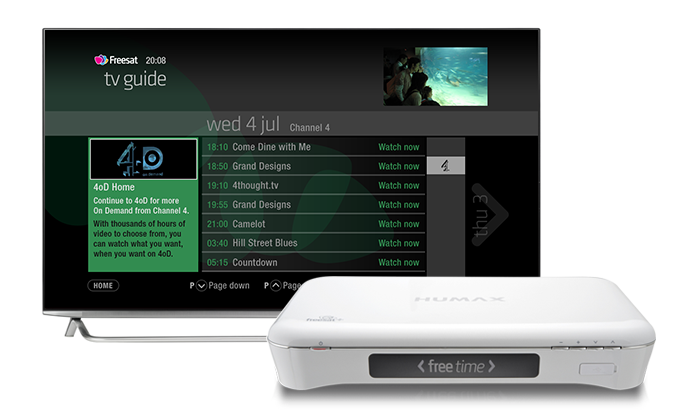
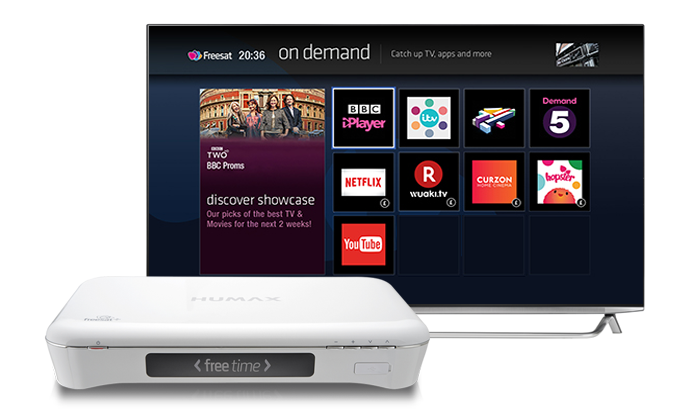
The nation's favourite Catch Up players
With Freetime you can enjoy the UK’s favourite Catch Up services: BBC iPlayer, ITV Player*, All 4 & Demand 5, plus videos on YouTube.
There are also movies on demand from Curzon Home Cinema and Hopster – the UK’s leading TV & learning platform for preschool children and now you can add Netflix – the world’s leading Internet television service.
*ITV Player is available in England, Wales and The Channel Islands.
*On Demand services require a compatible Freesat box and broadband connection (minimum recommended speed 2 Mbps).
The nation's favourite Catch Up players
With Freetime you can enjoy the UK’s favourite Catch Up services: BBC iPlayer, ITV Player*, All 4 & Demand 5, plus videos on YouTube.
There’s also news and video from the BBC News and Sports apps, movies on demand from Curzon Home Cinema and Hopster – the UK’s leading TV & learning platform for preschool children and now you can add Netflix – the world’s leading Internet television service.
*ITV Player is available in England, Wales and The Channel Islands.
*On Demand services require a compatible Freesat box and broadband connection (minimum recommended speed 2 Mbps).
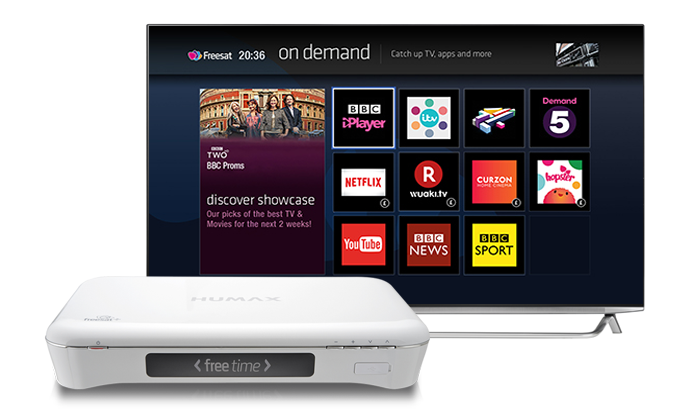
Humax Eye IP Camera compatibility
Watch recordings from your Humax Eye IP Cloud camera from the comfort of your own sofa with the built in Humax Eye app.
View Humax Eye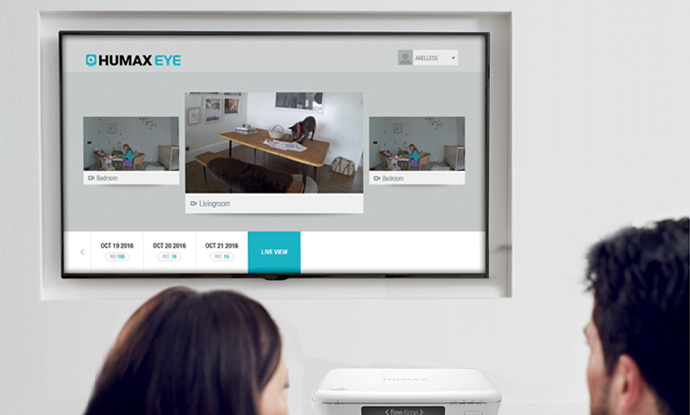
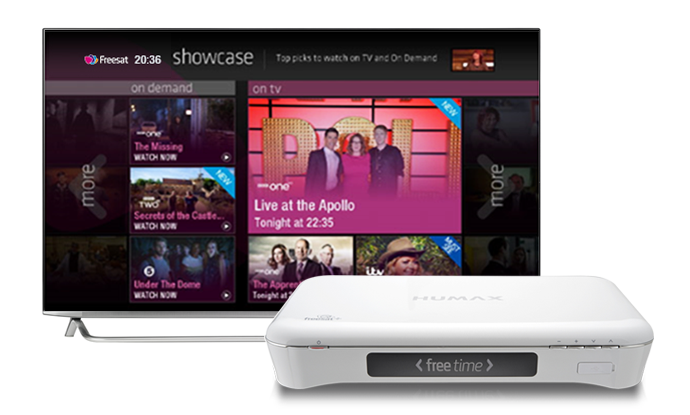
Top TV picks recommended by Freesat telly experts
The unique Showcase section of Freetime brings you top TV picks to watch tonight and what not to miss in the next few days, plus what’s available now On Demand. By regularly visiting Showcase you will always be informed of what is best to watch.
Top TV picks recommended by Freesat telly experts
The unique Showcase section of Freetime brings you top TV picks to watch tonight and what not to miss in the next few days, plus what’s available now On Demand. By regularly visiting Showcase you will always be informed of what is best to watch.
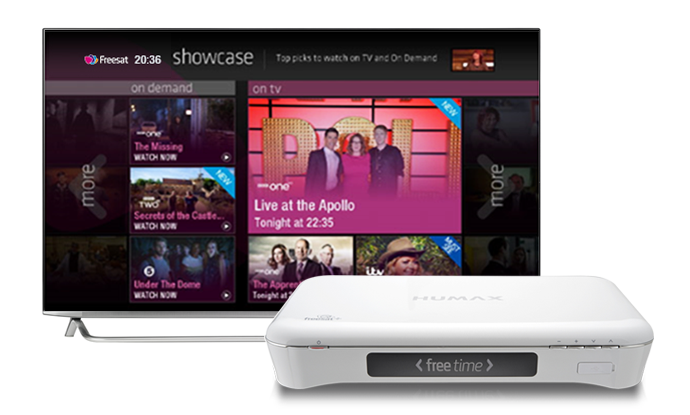
TV at your fingertips
Download for free the Freetime app. It’s easy to use and lets you do all sorts of magical things. From setting recordings on your Humax box when you’re out and about to turning your smartphone or tablet into a remote control.
* The Freesat App for iOS : Available for iPhone, iPad or iPod Touch with iOS 6.0 or higher.
* The Freesat App for Android : Available for Android devices running Android 4.0.3 and above
* The Freesat App for Fire : Available for selected Fire devices running Android 4 and above.
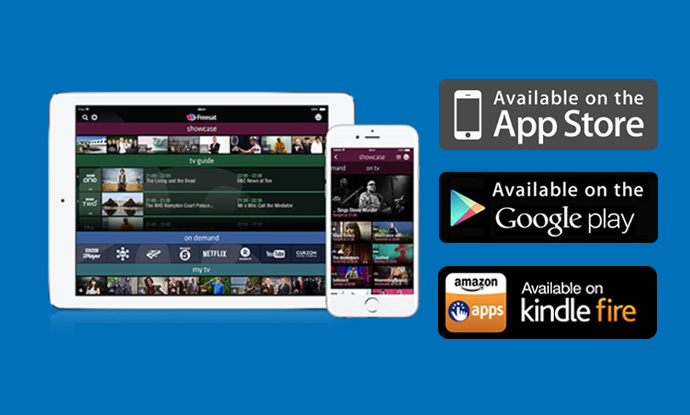
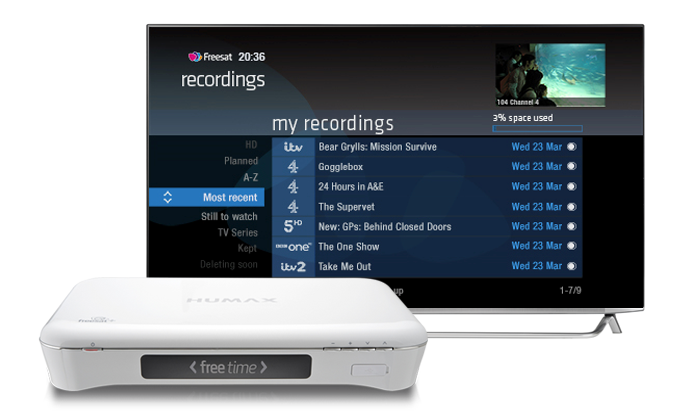
Create your own library of programmes
Record an entire series at the touch of a button, so you’ll never miss an episode of your favourite show.
In the TV Guide you will easily be able to select what programmes, movies and Radio shows to record, by selecting the programme and pressing the record button on the remote. You will be prompted about series recording and programme clashes so you never miss any of your favourites. Recordings are arranged by programme, just like a TV box set, so making your selection of what to watch even easier.
* You can record 2 channels at the same time with watching live TV.
Create your own library of programmes
Record an entire series at the touch of a button, so you’ll never miss an episode of your favourite show.
In the TV Guide you will easily be able to select what programmes, movies and Radio shows to record, by selecting the programme and pressing the record button on the remote. You will be prompted about series recording and programme clashes so you never miss any of your favourites. Recordings are arranged by programme, just like a TV box set, so making your selection of what to watch even easier.
* You can record 2 channels at the same time with watching live TV.
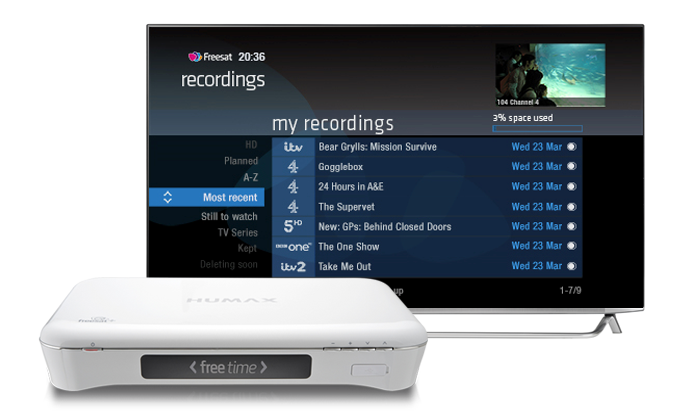
Pause, rewind & record Live TV
You can pause and rewind live TV at the touch of a button allowing you to pause for a cup of tea or answer that door. Boasting a 1TB hard drive, the recorder can store up to 250 hours of HD programming or up to 600 hours of standard definition shows.

Media Sharing and USB Playback
Once connected to your home network your Humax box will be able to view files from connected devices like NAS drives and USB’s. Playback videos and pictures on your main TV screen for all to see or listen to music files.
Easy Plug and Play + Peace of Mind
Easy set up with intuitive remote control, set up takes minutes with the built in on screen instructions and simple to use hand held remote.
Up to two years free warranty when registered with Humax, giving you confidence in the quality of build and technology, with no repair costs should your product go faulty in the first two years of use.

FAQ
Humax Freetime Set Top Box – TV issues
Alternatively, as with any upgrade, a version of the software is available on the Humax website to restore the set-top box to the last release.
Roll-back SW link :
//ftp.humaxdigital.com/main.html?download&weblink=ccca074d3430fbbbf7076753848c4bb8&realfilename=hdr1000s_upgrade.hdf
Download instructions:
1. Download and Extract the ZIP file to your PC or laptop.
2. Check the file name is “hdr1000s_upgrade.hdf” (you may need to rename the file)
3. Connect the USB memory stick to the PC / laptop and copy the file to a root folder of the USB. (Do not place the file in a folder)
4. Remove the USB memory stick from your PC or laptop and insert it to the front or rear USB connection on your Humax Freetime recorder.
5. Press and hold the Channel DOWN button/arrow on the front/top of your set top box and at the same time switch it back on at the mains or reconnect the power cable.
6. The download progress will appear on your TV screen and on the front display of your set top box.
7. When the download is completed 'END' will appear on the front display.
9. To complete the process:
a. Remove the USB memory stick
b. Press the Standby button on the front of your set top box.
Note: USB Pen must be formatted in FAT32
The software must be on the root directory of the USB Pen (i.e. not saved in a folder)
If the update does not start then please make sure the filename is correct (hdr1000s_upgrade.hdf)
The file you download will already have the ".hdf" extension, there is no need to add the ".hdf" extension; your Windows explorer options maybe hiding filename extensions.
Not all USB Pens will be recognised, try a different USB Pen.
Once the update has been loaded onto your unit you will need to perform a factory reset, see below:
Following these instructions will reset some system settings including your Recording Schedule (Please replace when complete to ensure you still record favourite programmes)
Any previous recorded programmes will be saved.
• Press Settings or Home on your remote.
• Move to Settings > System Settings and press OK.
• Move to Factory Default and press OK.
• Reset System will be highlighted, press OK.
• It will ask you if you are sure, highlight yes and press OK.
• It will then ask for your password, default is 0000
• The box will then reset itself. You will then need to go through the initial setup again.

